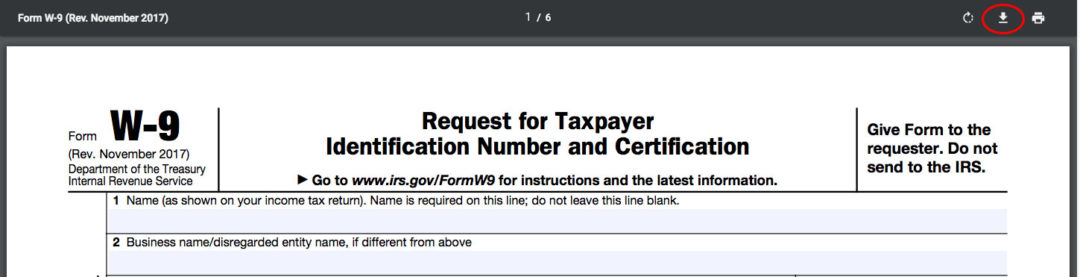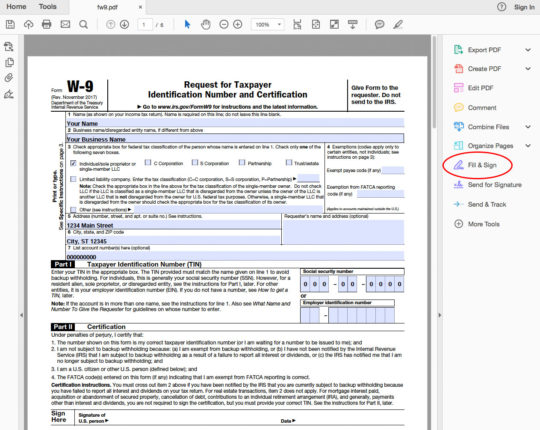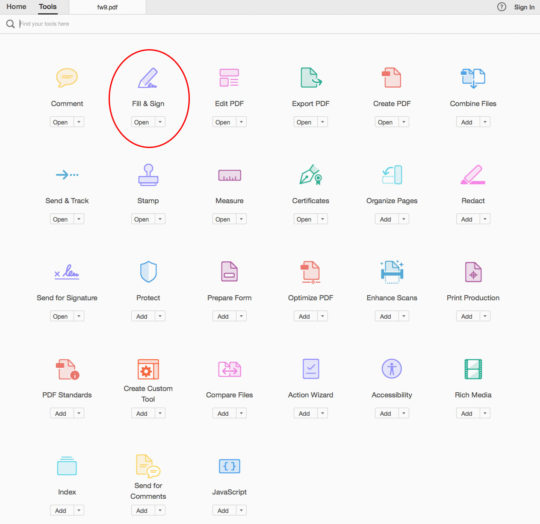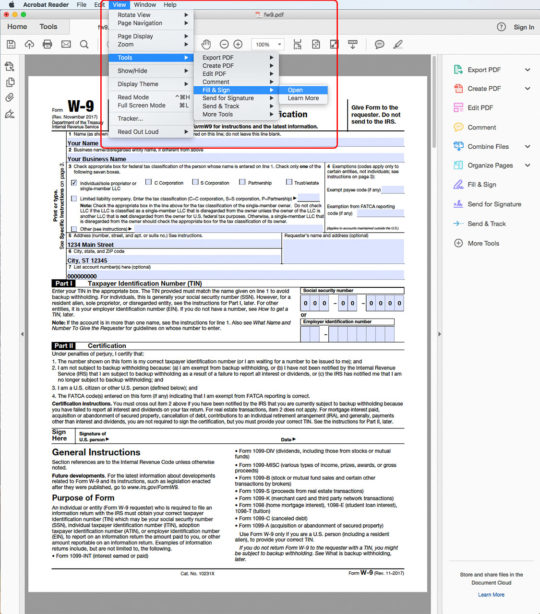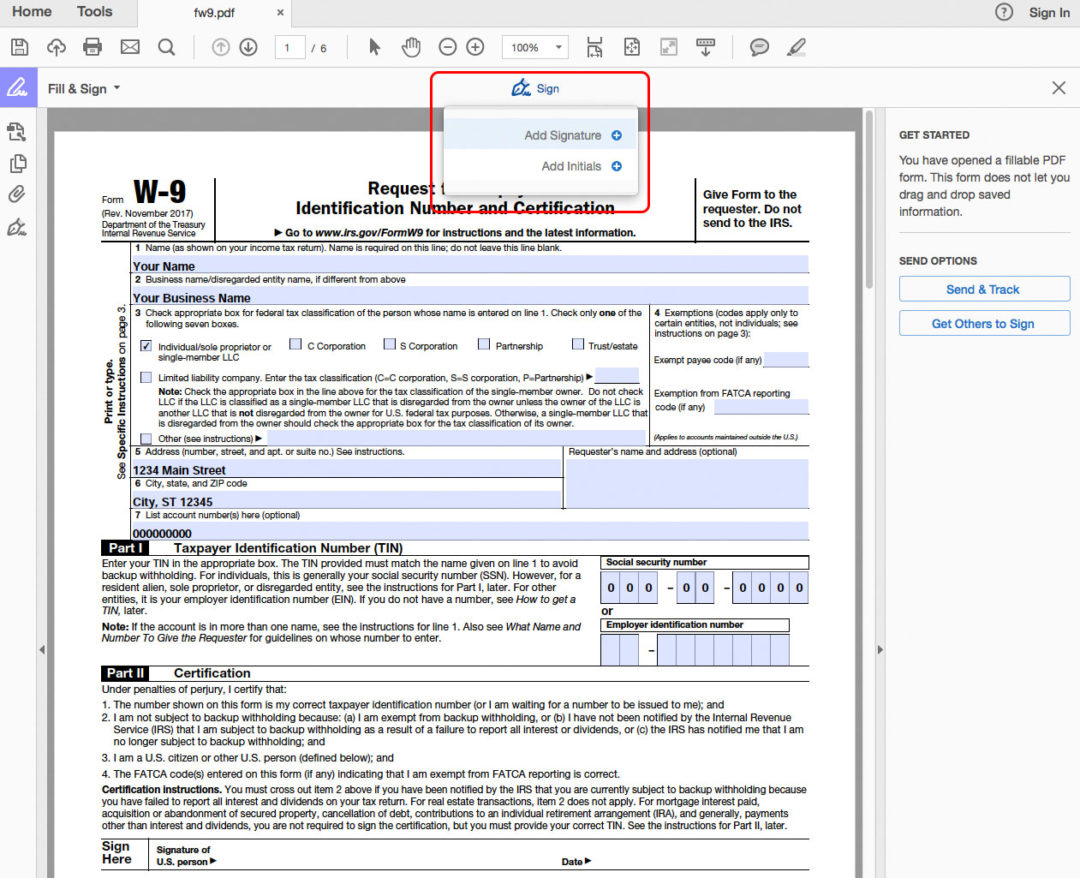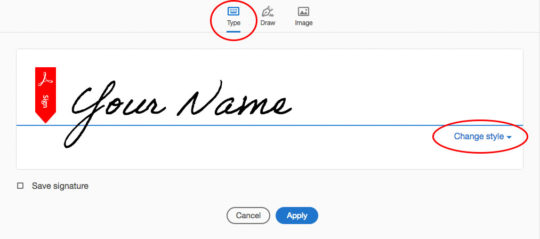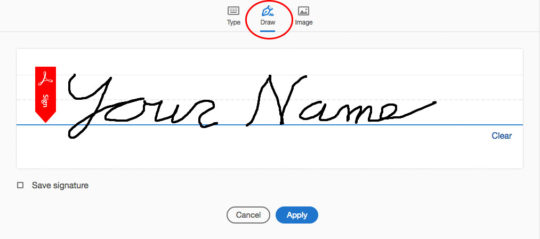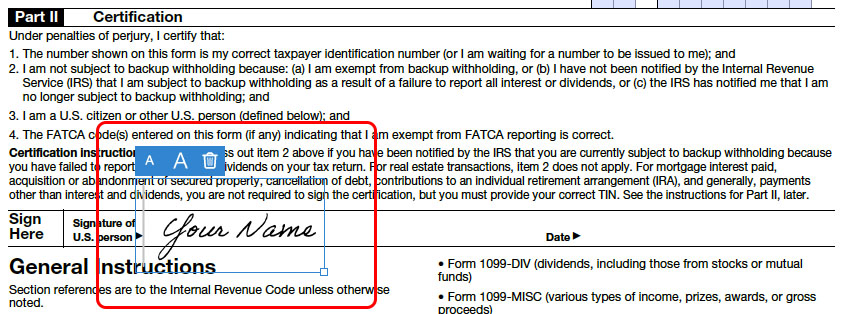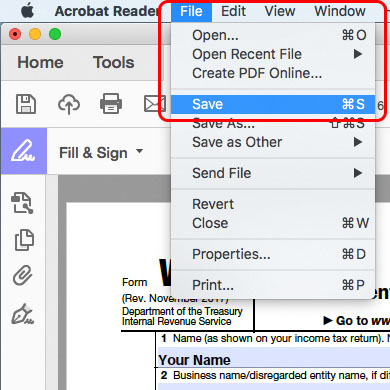W-9 Form
Request for taxpayer identification number.
All information submitted to Midwest Dairy is transmitted and stored securely.
Fill Out and Submit W-9 Form
To fill out and submit a new W-9 form, please begin at Step 1 below.
OR
Submit Completed W-9 Form
To submit an already completed W-9 form, please begin at Step 5 below.
Download the W-9 Form
Download the W-9 form by clicking the button below. The form might open directly in your browser, but it needs to be downloaded to your computer in order to allow filling out the form and saving it prior to sending back to us.
If the form opens in your browser, move your mouse to the upper-right area of the window and click the "Download" icon, saving it to the preferred location on your computer.
Fill Out the W-9 Form
Open the downloaded W-9 form in Adobe Acrobat Reader. If you do not have Acrobat Reader installed, please download from the Adobe website and refer to installation instructions provided by Adobe.
Fill in the necessary fields and checkboxes. Refer to instructions included with the form if you have any questions about the requirements.
Sign the W-9 Form
Review the Certification instructions given on the form.
Open the "Fill & Sign" Tool
Open the "Fill & Sign" tool in one of three ways (If the images below do not match the options you see available, please update to the latest version of Adobe Acrobat Reader):
Add Signature
Click the "Sign" icon, then click "Add Signature"
Sign Your Name
Select either the "Type" or "Draw" option. The "Type" option allows you to type your name directly and select the lettering style by choosing an option from the "Change style" drop-down. Using the "Draw" option, you can sign using your mouse or with a finger on a touch-enabled device.
Click the "Apply" button when done.
Place Signature
Move your mouse to the signature line of the form, then click to place your signature. The bottom-right corner can be clicked and dragged to adjust the size, and the overall placement can be adjusted by clicking and dragging in the middle of the box containing your signature.
Enter and Place the Date
Follow the same procedure outlined above under "Add Signature", "Sign Your Name" and "Place Signature" except enter the date and place on the "Date" line of the form.
Save the Completed W-9 Form
Save the completed W-9 form by either clicking the "Save" icon in the upper-left area of the window, or by clicking the "File" menu and choosing "Save." You will be prompted to save a copy of the filled-in form, leaving the original available to be used again. Attempts to save over the original file will result in an error message and the signed form will not be saved (this is a restriction placed on the form by the IRS). Save the form with a new name or to a different location.
Send the Completed W-9 Form to Midwest Dairy
All information submitted to Midwest Dairy is transmitted and stored securely.
Please enter your name or business name, telephone number, email address, who requested the W-9 form and the event or purpose in the form below. Click the file selection button to include your completed W-9 form. Your contact information is requested in case of any questions we might have.
When all information is entered and your W-9 file has been included, send the W-9 Form by clicking the button below the form.